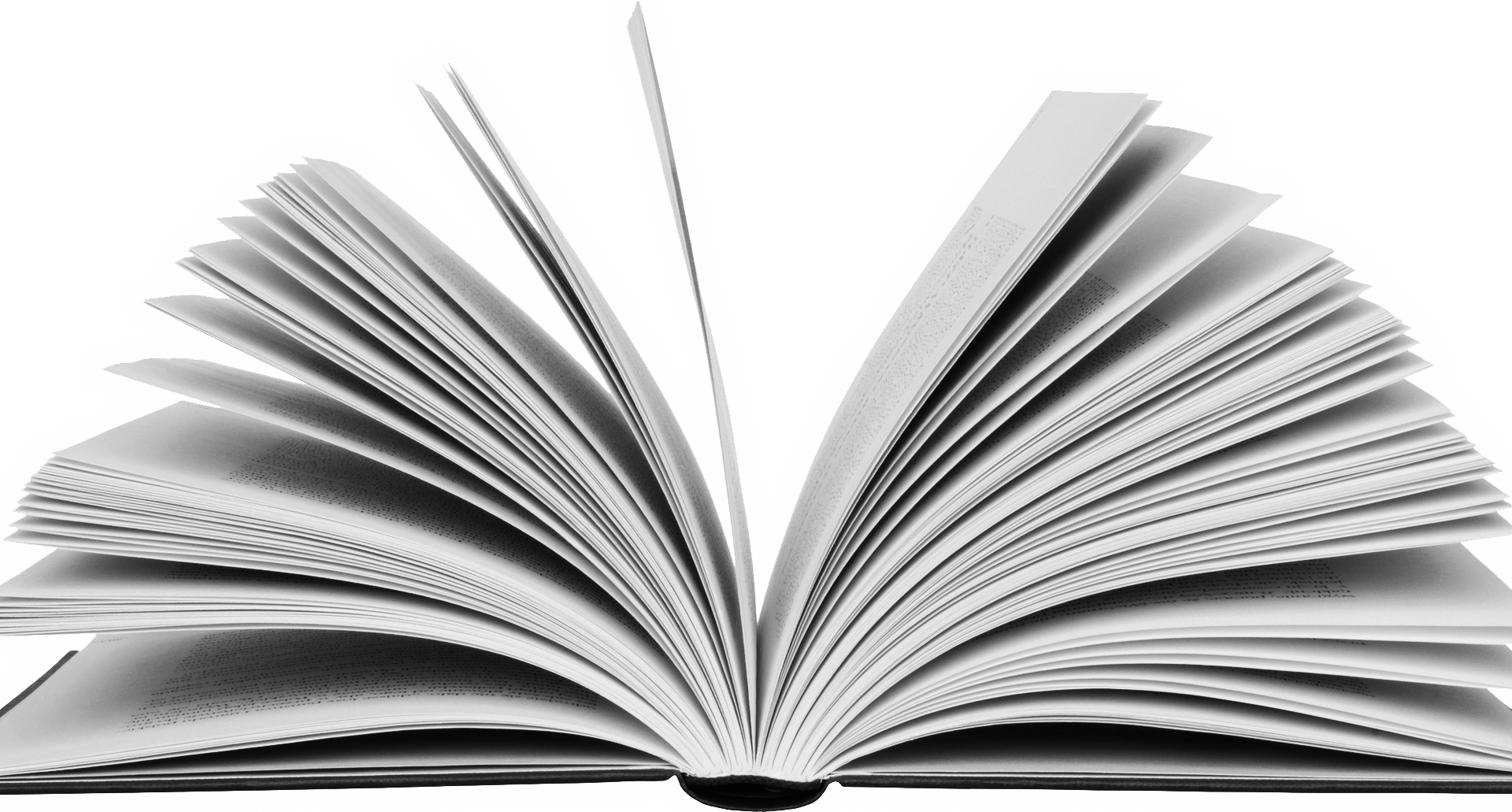Printing and Binding
Printing
All UCSD students automatically have a print credit account, which enables printing or copying at any colour or black and white MFD (multifunctional device) at A4 or A3 size.
Our easily accessible fleet of Sharp MFDs are available across the University Centre and Vantage Point buildings.
Prices
| Item | A4 | A3 |
| B&W copy or print (per side) | £0.04 | £0.08 |
| Colour copy or print (per side) | £0.15 | £0.32 |
Adding money to your print account
All students are issued with £10 credit at the start of the academic year. To top up your print credit, you can:
- Pay online via the South Devon College online shop. Select ‘Product Catalogue’ > ‘Student DBS Checks & Printing’ > ‘Printer Credits’.
- Pay at the Essentials Shop situated in The Street (Vantage Point) or in Wilde’s Cafe on the ground floor of the University Centre.
Using the printers
How do I release a print job I sent to an MFD?
Once you have selected the appropriate print settings on your PC and selected the print queue and clicked print, this will put your job in to a virtual queue ready for you to release from the MFD itself.
Go to your nearest MFD (be sure to release your job from a colour MFD if you want a colour print as some are B&W/mono only). If this is your first time, you will have to enter your usual student login details manually via the touch screen. This will register you to the machine, so next time you should be able to simply tap your student card on the clearly marked ‘Please swipe your card here’ label. It will then take you to the home screen where a message will appear for you to release your job(s) you have waiting in the queue; select this and your job(s) will start printing.
How do I scan to email?
Simply tap your student card on the clearly marked ‘Please swipe your card here’ on the MFD. The home screen will show a scan to email option. Lift the top part of the machine and place your document or book with the side you wish to scan facing down and position in to the top left corner of the glass. If your document to scan is 2 sides/pages or more, place it in the top feed tray.
At the top, enter your college email address for the scan to be sent to. Once the appropriate settings have been inputted, ensure the top part of the MFD is closed (if doing a single page/double spread scan on the glass). Press ‘Start’ in the bottom right corner. If you wish to scan further pages to be include in the same job, remove the page after the few second scan cycle, position the next page on the glass and press ‘Start’ again. When you have finished scanning, press ‘Read end’, this will then send the job to your email- depending on the file size, it may take several minutes for it to send.
How can I reduce the amount I print?
- Print double-sided over single-sided as this will halve the number of pages used
- Always double check your print settings as to avoid any misprints
- Think digital and ‘scan to email’ instead of copying wherever possible
- Can your document be printed at a smaller scale, e.g. A3 reduced to A4 size? This can be done within print properties on your PC (if sending your job to the print queue), or, if copying on the MFD itself, this can be setup under ‘Copy Ratio’
- Check for any unnecessary blank pages and remove before printing
As part of our ongoing effort to run a more sustainable printing service, we encourage all students to make the above common practice.
Please contact the Printing Services team if you would like further help and advice on how to reduce your individual paper usage.
Specialist Printing
Printing Services is available for cost-effective specialist, high volume and large format printing and finishing, including:
- Posters from A4 up to A0
- Flyers, postcards and booklets
- Acetate up to A3
- Comb-binding for research projects, dissertations etc
- Finishing (stapling, hole-punching, guillotining, laminating, spray mounting and letter folding)
To discuss your requirements, please visit us in the Street on the ground floor of Vantage Point during our opening hours. Please email all requests to [email protected].
Please note turnaround times apply.
Contact Printing Services
Email: [email protected]
Phone: 01803 540738
Opening hours: Monday – Thursday 08:30-16:30 / Friday 08:30-16:00
Copyright
It is important to be aware of what you can and cannot copy as a higher education student, so the Copyright Licensing Agency have made this single-page copyright guideline.